Install and Troubleshoot Oracle 12c Database and Cloud Control Without ASM.
This Document is divided in to three parts.
1. Oracle Database 12c Release 1 (12.1) Installation on Oracle Linux 6 Using Virtual Box
2.Oracle Enterprise Manager Cloud Control 12c Release 5 Installation on Oracle Linux 6.5
3. Troubleshoot Oracle 12c Database and Cloud Control
1. Oracle
Database 12c Release 1 (12.1) Installation on Oracle Linux 6 Using Virtual Box
Preparing Virtual Machine
Create
the Main installation Disk with 80 GB
Allocate
6GB memory to Virtual Machine
Adapter
1 attached to Bridged Adapter.
/ - 15360 MB
swap - 6300 MB
/home - 2048
/u01 - 57232 MB
/boot - 500 MB
Space required for Linux Installation - 4 GB
Space required for Cloud Control Installation – 14 GB
Space Required for Database Installation – 6.4 GB
Space required for repository Database - 5 GB
Download Oracle Database 12c Release 1 (12.1.0.2.0) Media Pack v2 for Linux x86-64 from Oracle e-delivery site.
Download Oracle Enterprise Manager Cloud Control 12c Release 5 (12.1.0.5) v6, Linux x86-64 from Oracle e-delivery site.
Unzip the Database files to a single directory called "database"
Unzip the Cloud Control media to a single directory.
Install Linux
Allocate
swap space equal to memory Size
HOSTNAME
used is ol12c.localdomain
Base
System > Base
Base
System > Client management tools
Base
System > Compatibility libraries
Base
System > Hardware monitoring utilities
Base
System > Large Systems Performance
Base
System > Network file system client
Base
System > Performance Tools
Base
System > Perl Support
Servers
> Server Platform
Servers
> System administration tools
Desktops
> Desktop
Desktops
> Desktop Platform
Desktops
> Fonts
Desktops
> General Purpose Desktop
Desktops
> Graphical Administration Tools
Desktops
> Input Methods
Desktops
> X Window System
Applications
> Internet Browser
Development
> Additional Development
Development
> Development Tools
Network
Configuration
System>Preferences>Network
Connections
Edit Network Connections
eth0
Enable
Connect Automatically
Enable
Available to all users
IPV4 Settings
Method
- Manual
Address
- 192.168.1.104
Netmask
- 255.255.255.0
Gateway
- 192.168.0.1
Add another wired Connection
Enable
Connect Automatically
Enable
Available to all users
IPV4 Settings
Method
- Automatic(DHCP)
Click
Apply
Select
Newly created Wired Connection as active.
Edit /etc/hosts
127.0.0.1 localhost.localdomain localhost
192.168.1.104 ol12c.localdomain ol12c
Install Guest Additions
as root user
Click on the "Devices > Install Guest
Additions" menu option at the top of the VM screen. Run it using the
auto-run option.
Reboot
the System
Install
Oracle Clusterware Installation Prerequisites as root user
#
yum install oracle-rdbms-server-12cR1-preinstall -y
Cleanup YUM repositories:
yum
clean all
Create the new groups and users.
groupadd -g 54321 oinstall
groupadd -g 54322 dba
groupadd -g 54323 oper
groupadd -g 54324 backupdba
groupadd -g 54325 dgdba
groupadd -g 54326 kmdba
Create and add user
oracle to oinstall,dba,vboxsf,oper, groups
# useradd -u 54321
-g oinstall -G dba,oper oracle
#
usermod -g oinstall -G dba,oinstall,oper,backupdba,kmdba,dgdba oracle
If you are installing on Oracle Virtual Box you should also run the below line
usermod -G vboxsf oracle
You can also use the GUI for user management : System>Administration>Users and Group
Change
the setting of SELinux to permissive by editing the
"/etc/selinux/config" file, making sure the SELINUX flag is set as
follows.
SELINUX=permissive
Once the change is complete, restart the server or run the following command.
# setenforce Permissive
If you have the Linux firewall enabled, you will need to disable it.
Create the directories in which the Oracle software will be
installed.
mkdir
-p /u01/app/oracle/product/12.1.0.2/db_1
mkdir /u01/app/oracle/oradata
mkdir /u01/app/oracle/oradata
chown
-R oracle:oinstall /u01
chmod
-R 775 /u01/
Logout
root and login as oracle user.
update
oracle user's .bash_profile
export
TMP =/tmp
export
TMPDIR=$TMP
export
ORACLE_HOSTNAME=ol12c.localdomain
export
ORACLE_UNQNAME=em12rep
export
ORACLE_BASE=/u01/app/oracle
export
ORACLE_HOME=$ORACLE_BASE/product/12.1.0.2/db_1
export
ORACLE_TERM=xterm
export
ORACLE_SID =em12rep
export
BASE_PATH =/usr/sbin:$PATH
export
PATH =$ORACLE_HOME/bin:$BASE_PATH
export
LD_LIBRARY_PATH =$ORACLE_HOME/lib:/lib:/usr/lib
export
CLASSPATH=$ORACLE_HOME/JRE:$ORACLE_HOME/jlib:$ORACLE_HOME/rdbms/jlib
Shutdown VM and add shared directory containing Oracle S/W
Restart
VM and login as oracle user. Change directory to
"/media/sf_oracle_sw" - this is where VirtualBox maps Host OS shared folder.
Note that VirtualBox added prefix "sf_" to the name of the folder.
List 'ls' content of the folder:
$
cd /media/sf_oracle_sw
$
ls
database
$
Start the Oracle Universal Installer (OUI) by
issuing the following command in the database directory.
./runInstaller
Create
database em12rep during the database installation.
In
the Configuration Page uncheck Enable Automatic Memory Management
2. Oracle
Enterprise Manager Cloud Control 12c Release 5 Installation on Oracle Linux 6.5
Install
additional Packages using yum Installer
yum
install make -y
yum
install binutils -y
yum
install gcc -y
yum
install libaio -y
yum
install glibc-common -y
yum
install libstdc++ -y
yum
install libXtst -y
yum
install sysstat -y
yum
install glibc-devel -y
yum
install glibc -y
yum
install libaio -y
yum
install glibc-devel.i686 -y
logout
root user and login as oracle user.
update oracle user
.bash_profile
export
OMS_HOME=/u01/app/oracle/oms12cr5/oms
export
AGENT_HOME=/u01/app/oracle/agent12cr5/core/12.1.0.5.0
Make
the following directories to hold the management server and agent.
$
mkdir -p /u01/app/oracle/oms12cr5
$
mkdir -p /u01/app/oracle/agent12cr5
Login
to em12rep database as sys user. Make the following initialization parameter
changes and restart the instance.
sqlplus
/ AS SYSDBA
ALTER
SYSTEM SET processes=300 SCOPE=SPFILE;
ALTER
SYSTEM SET session_cached_cursors=200 SCOPE=SPFILE;
ALTER
SYSTEM SET sga_target=2G SCOPE=SPFILE;
ALTER
SYSTEM SET shared_pool_size=600M SCOPE=SPFILE;
ALTER
SYSTEM SET pga_aggregate_target=1G SCOPE=SPFILE;
ALTER
SYSTEM SET job_queue_processes=20 SCOPE=SPFILE;
ALTER
SYSTEM SET db_securefile=PERMITTED SCOPE=BOTH;
-- May be required if using older versions of DB.
--ALTER
SYSTEM SET log_buffer=10485760 SCOPE=SPFILE;
--ALTER
SYSTEM SET open_cursors=300 SCOPE=SPFILE;
--
Restart the instance.
SHUTDOWN
IMMEDIATE
STARTUP
Edit
the "/etc/security/limits.conf" file as root user, increasing
the following entry to 4096 if it is less than that. You will need to reboot
after this.
oracle soft
nofile 4096
oracle hard
nofile 4096
check
if the changes are applied using below command
ulimit
-n
If
it is not set update orale users .bash_profile file
ulimit
-n 4096
Unzip
the Cloud Control media, the start the installation by running the
"runInstller" script.
Before Installation Make sure the repository database
and Listener is up.
$
./runInstaller
Installation Type
Create New Enterprise Manager System
Simple
Installation Details
Middleware Home Location : /u01/app/oracle/oms12cr5
Agent Base Directory : /u01/app/oracle/agent12cr5
Configuration Details
Administration Password :
Database Host Name : ol12c.localdomain
Port : 1521
Service/SID : em12rep
SYS Password :
Ignore the below error and click on yes
.
oraenv ---> em12rep
sqlplus
"/ as sysdba"
To
find details of Cloud control, check the setupinfo.txt
file located in the $OMS_HOME/install directory.
/u01/app/oracle/oms12cr4/oms/install/setupinfo.txt
login to Cloud control using the link in the setupinfo.txt. https://ol12c.localdomain:7802/em
Login using the username sysman and password
3. Troubleshoot Oracle 12c Database and Cloud Control
Starting 12c Cloud Control
1. Start
the repository database instance and Listener.
2. $OMS_HOME/bin/emctl
start oms
3. $AGENT_HOME/bin/emctl
start agent
Stopping 12c Cloud Control
1. $AGENT_HOME/bin/emctl
stop agent
2. $OMS_HOME/bin/emctl
stop oms -all
3. Stop
the repository database instance and listener.
Use
netca for configuring the network
Disabling the Automatic Start and Stop Features of the Enterprise
Manager Grid Control Agent After Host Reboot (Doc ID 1478617.1)
The scripts controlling the automatic startup or
shutdown are:
$OMS_HOME/install/unix/scripts/omsstup
$AGENT_HOME/install/unix/scripts/agentstup
$AGENT_HOME/install/unix/scripts/agentstup
There is also a general startup script,
gcstartup, that will be run by the Linux boot up process and is located at
/etc/rc.d/init.d/gcstartup.
1) edit the gcstartup
script as root user:
vi /etc/init.d/gcstartup
comment out the following
lines with a hash:
from:
/bin/su - oracle -c
"{agent home}/install/unix/scripts/agentstup $1"
to:
#/bin/su - oracle -c
"{agent home}/install/unix/scripts/agentstup $1"
or
2)
edit the agentsetup script being called above and comment out these lines:
$ORACLE_HOME/bin/emctl
start agent
$SU -u $installUser
$ORACLE_HOME/bin/emctl start agent
Resolving
ORA-00845 Error
check
the tmpfs size. Increase the size of tmpfs equal to the MEMORY_TARGET size.
mount
-t tmpfs shmfs -o size=3072m /dev/shm
The
shared memory file system should be big enough to accommodate the MEMORY_TARGET
and MEMORY_MAX_TARGET values, or Oracle will throw the ORA-00845 error
To
make the change persistent, edit your /etc/fstab file to include the option you
specified above:
[root@oracle-em
~]# cat /etc/fstab
[..]
tmpfs /dev/shm tmpfs size=3072m 0 0
[..]
Changing sysman Password
1. Shutdown OMS
$OMS_HOME/bin/emctl stop
oms
2. Change sysman Password.
$OMS_HOME/bin/emctl config
oms -change_repos_pwd -use_sys_pwd -sys_pwd <SYSPASSWORD> -new_pwd
<NEW SYSMAN PASSWORD>
3. Stop all OMS services.
$OMS_HOME/bin/emctl stop
oms -all
4. Restart OMS
$OMS_HOME/bin/emctl start
oms
Related Metalink Docs
How To De-Install the
Enterprise Manager 12c Cloud Control (Doc ID 1363418.1)
How to De-install the Enterprise
Manager Cloud Control 12c Agent (Doc ID 1368088.1)
How To Install the Database
Plug-ins on the Enterprise Manager Cloud Control 12.1.0.1 Agent (Doc ID
1386599.1)
How to Manually Remove an Agent
From 12C Cloud Control (Doc ID 1380846.1)
How to run the "Targets Status
Diagnostics Report" to Troubleshoot Target Status Availability Issues (up,
down, metric collection error,pending,unreachable) for all Targets (Doc ID
1546575.1)
Troubleshooting the Metric
Collection Error for a Database Instance Target in Enterprise Manager 12c Cloud
Control (Doc ID 1533617.1)
Troubleshooting the Metric
Collection Error for a Database Instance Target in Enterprise Manager 12c Cloud
Control (Doc ID 1533617.1)
How to Delete a Database and Listener Target in
Enterprise Manager 12c (Doc ID 1905181.1)










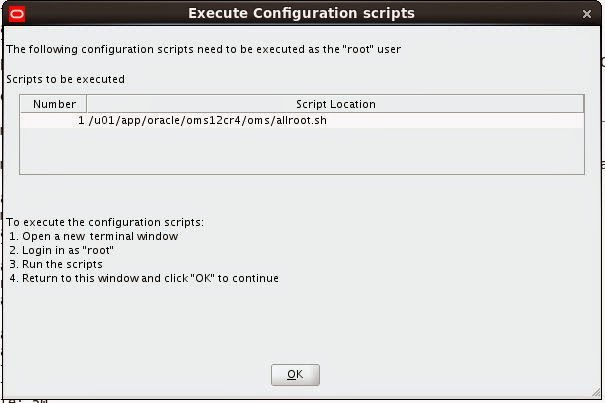







No comments:
Post a Comment